Accepted File Formats for Our Instant Quote System:


| Adobe Illustrator | .ai |
| AutoCad | .dxf, .step, .stp |
| CorelDraw | .eps |
| Fusion360 | .dxf, .step, .stp |
| Inkscape | .eps |
| SolidWorks | .dxf, .step, .stp |
We accept 2D vector files for laser cutting in the following formats: DXF (preferred), AI (Adobe Illustrator), EPS, and DWG.
We also accept 3D files in STEP and STP formats. If you encounter any issues uploading your file, please refer to our STEP/STP file guide.
If you design your parts using non-CAD software like Adobe Illustrator, Inkscape, or CorelDraw, please send us the original .ai or .eps file. We'll handle the conversion on our end.
Please note that we cannot accept or process STL (mesh) files or raster files such as JPEG, TIFF, PNG, or BMP.
Only have a raster file (JPEG, GIF, PNG)?
We offer tutorials to help you convert your artwork to a vector format using Adobe Illustrator and Inkscape.
File Specifications
We're here to assist you every step of the way in designing your waterjet cut parts. Keep the following points in mind:
SUMMARY:
- Ensure all holes and cutouts are at least 50% of the material thickness and no smaller than 0.070”
- Your file should be created at a 1:1 scale, preferably using inch or millimeter units
- Remove all stray points, duplicate lines, empty objects, and text areas from your file
- Ensure no shapes have open contours in your file
- Avoid intersecting or shared lines
- Convert all text to outlines or paths
- Stencilize shapes and fonts or connect them with bridges
ENSURE SHAPES, HOLES, AND CUTOUTS ARE APPROPRIATELY
SIZED FOR THE CHOSEN MATERIAL


The minimum hole size for waterjet cut parts varies based on the material's thickness and type. Check the material page for your chosen material to ensure your design meets the minimum geometry size requirements
For example, if you are designing a part from 0.063″ carbon fiber, 50% of this material thickness is 0.0315″. However, the minimum hole size is 0.07″, so any interior geometry, holes, and cutouts must be equal to or greater than 0.07″
Similar to the CNC router, all corners will have a radius due to the shape and
size of the waterjet stream. The corner radius will be 0.032″
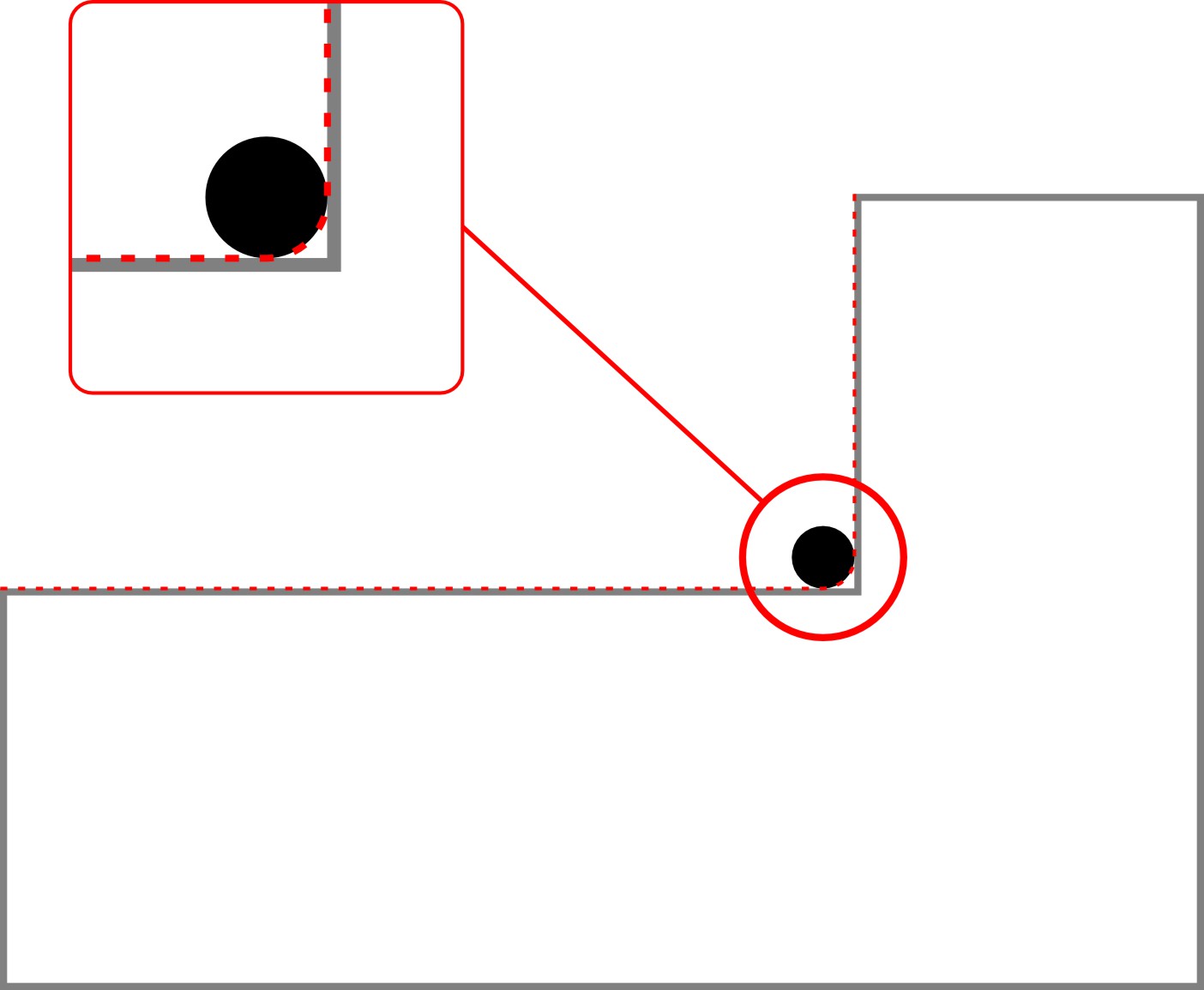
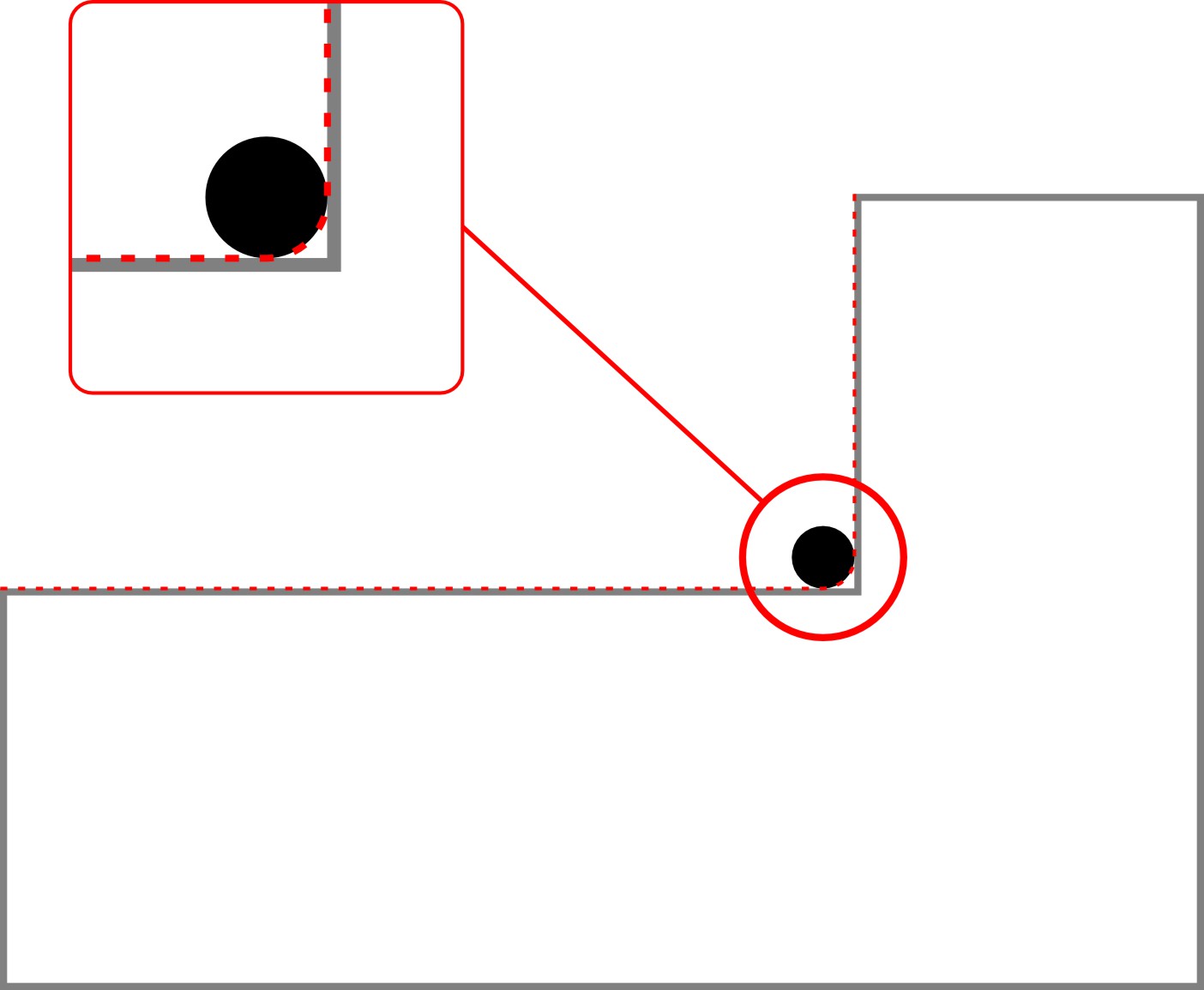
ENSURE YOUR ARTWORK IS PROPERLY SCALED
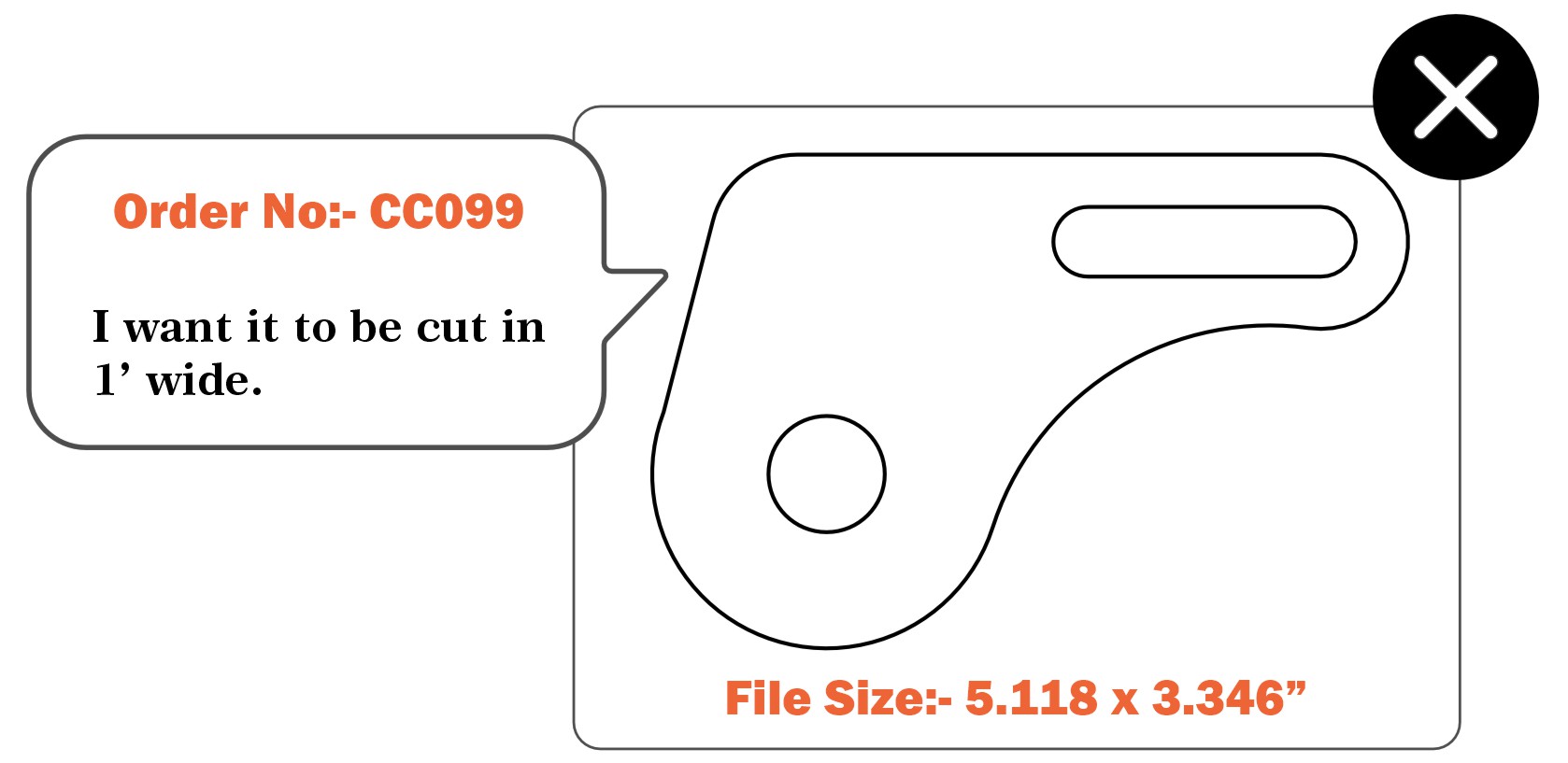
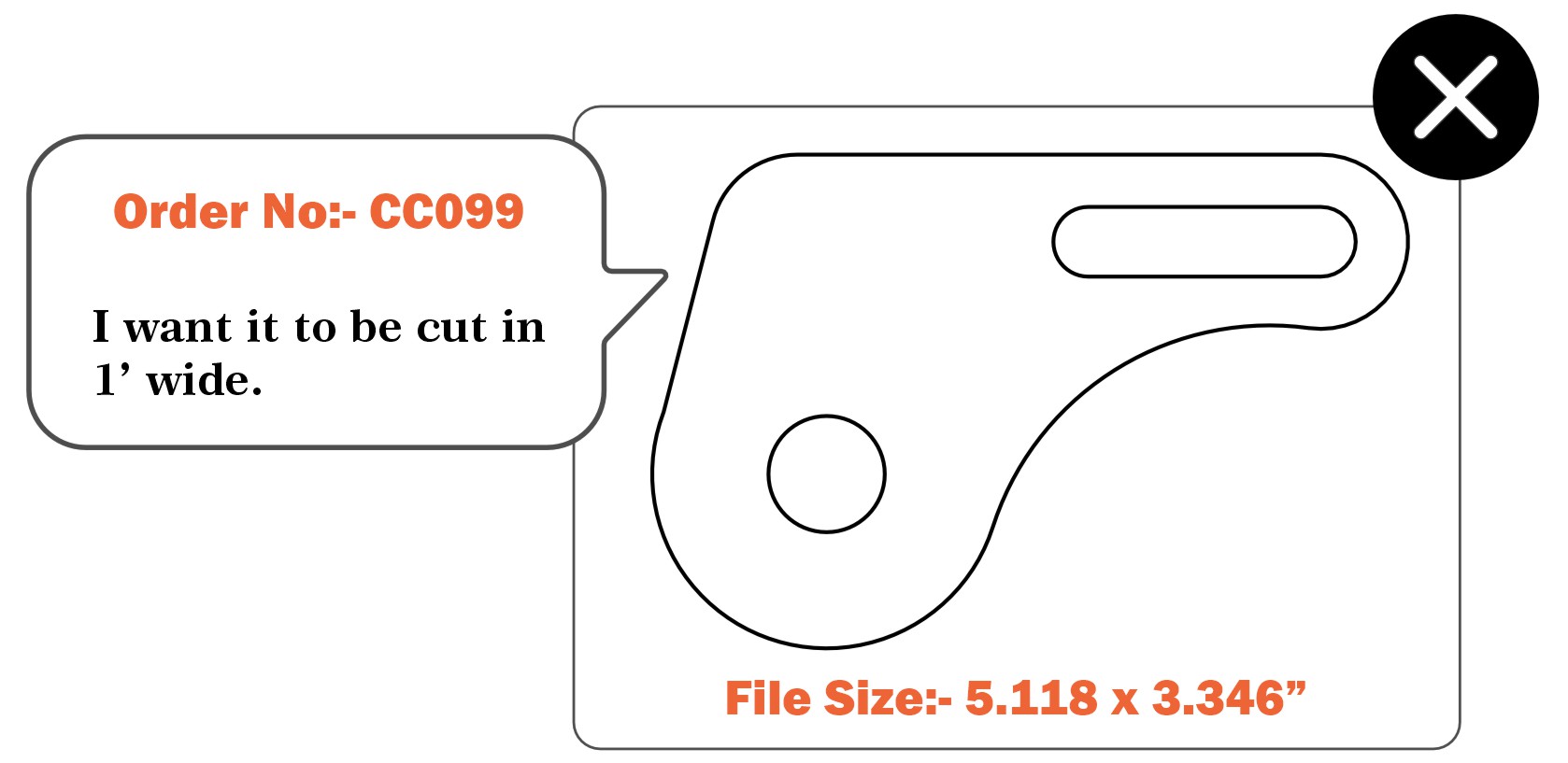
Submit your artwork at the exact size you want it cut (1:1 scale) in either inch or millimeter units. We will not adjust your design based on written dimensions in the drawing, as these are ignored by our system. While we prefer to work in Imperial units (inches), metric units are acceptable as long as you remain consistent between your file units and the units you input for quoting.
Please note: If your design uses metric units, we only accept millimeters (mm). We do not support centimeters (cm) or meters (m)
YOUR FILES SHOULD INCLUDE ONLY YOUR PARTS AND
CUT PATHS
To save time and potentially money, remove any instructions, dimensions, notes, borders, and unused objects from your file. Only include the actual cut paths for the waterjet. Notes, quantities, and other details should be included in your order, not in the drawing itself
Please note: 'Student Version' lettering is automatically ignored by our systems. If you are a student using SolidWorks, there's no need to worry
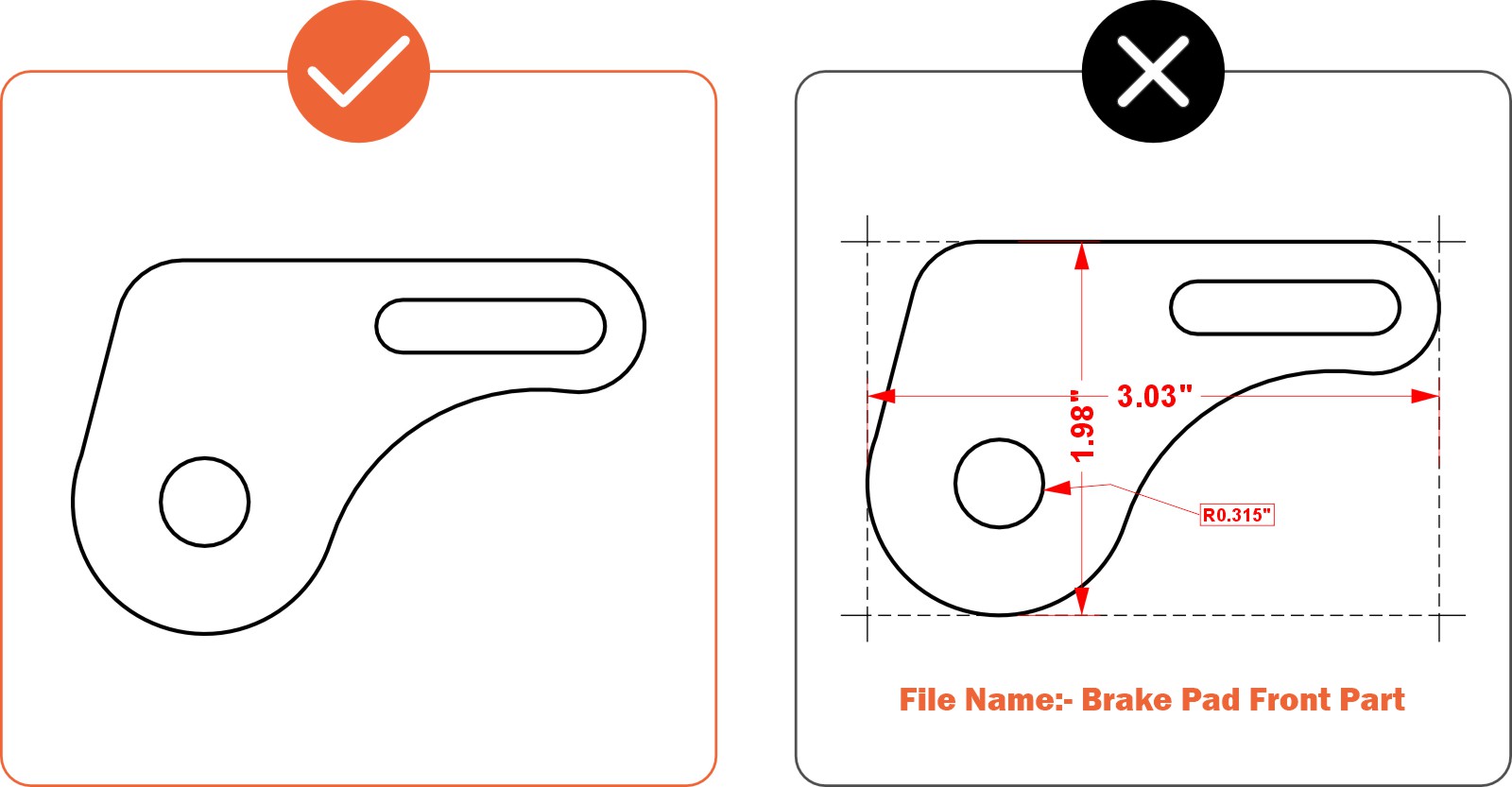
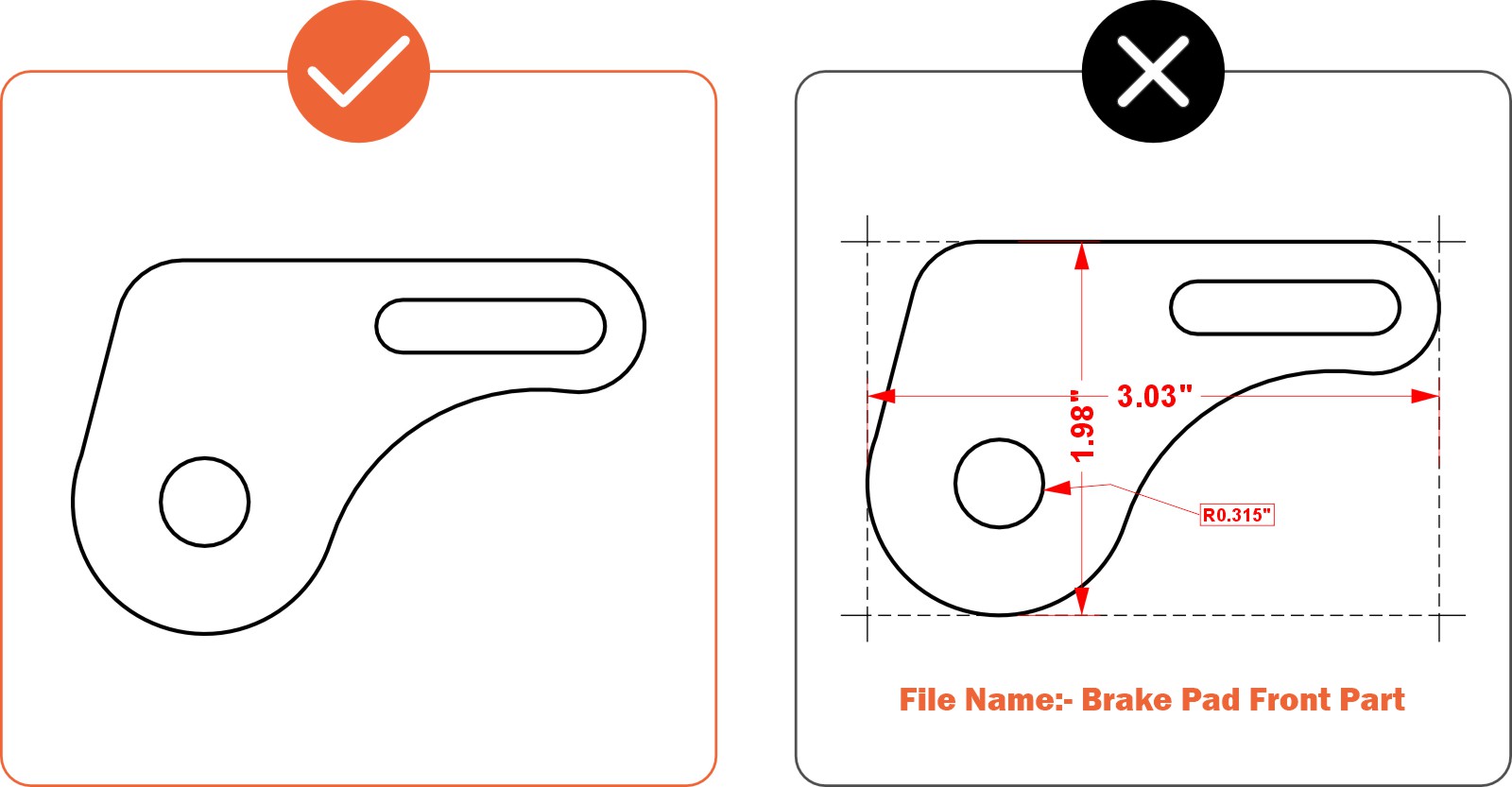
ENSURE YOUR FILE DOES NOT CONTAIN EMPTY
OBJECTS OR OPEN CONTOURS
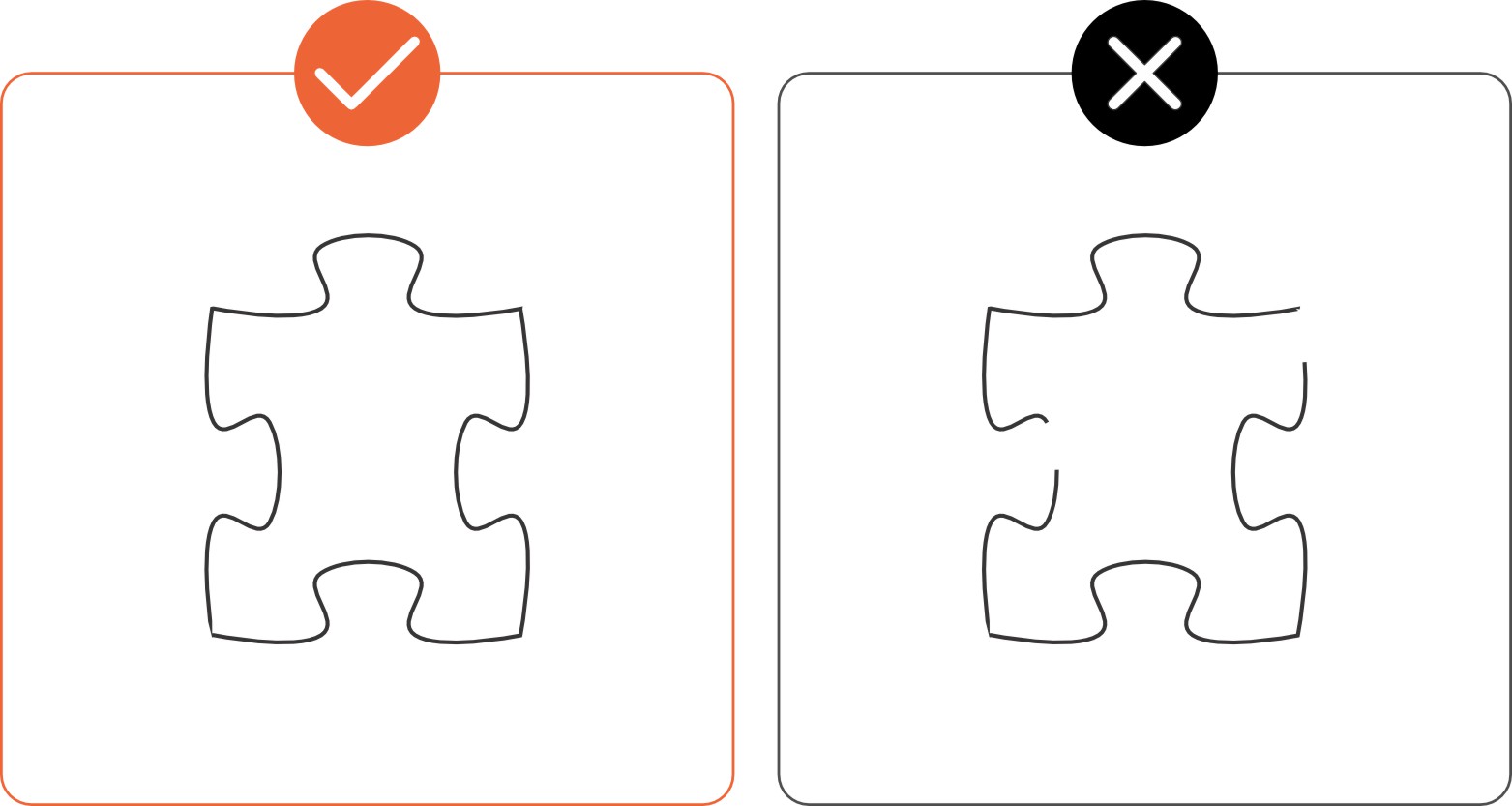
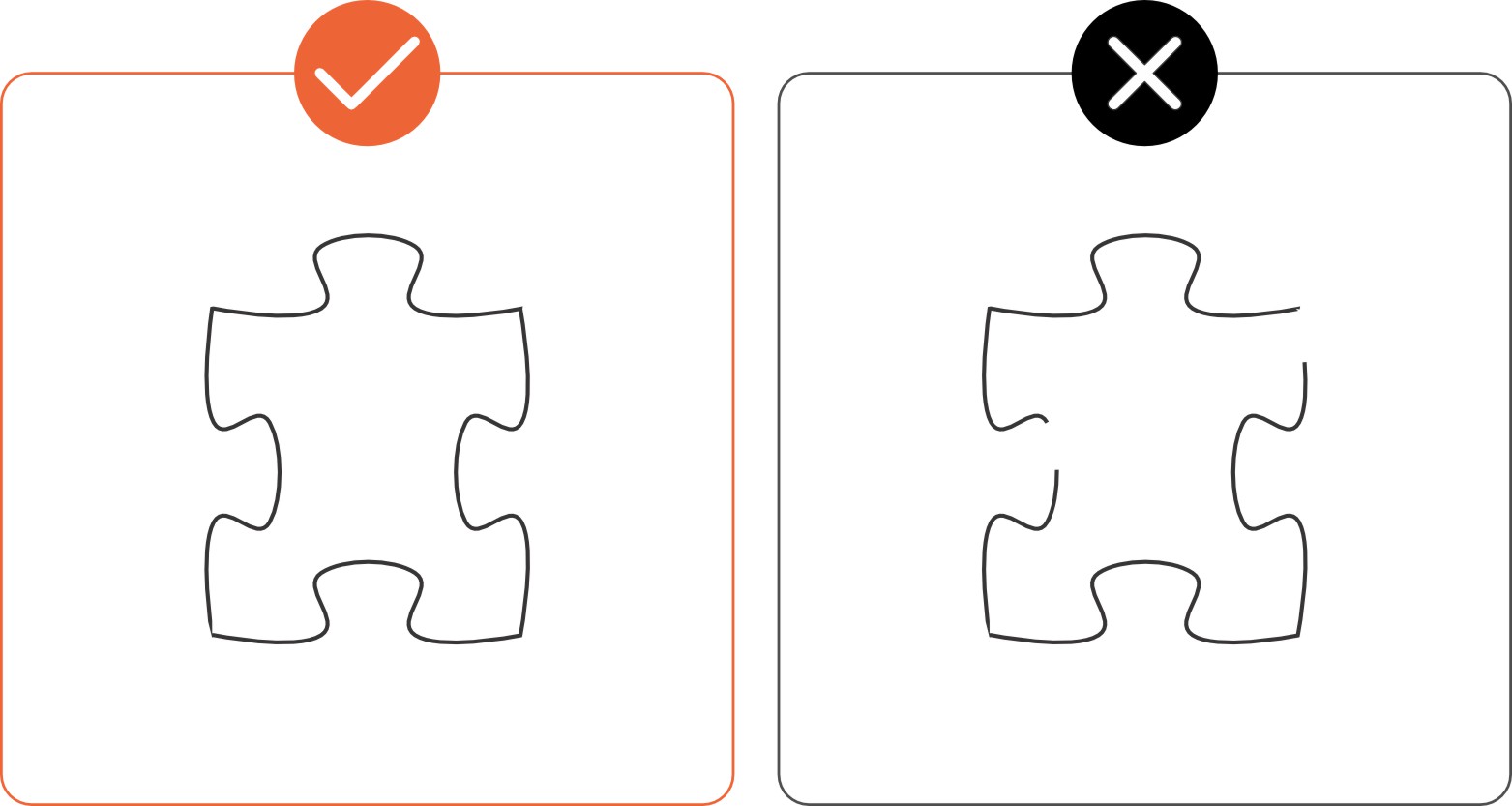
Open contours mean your shape is not fully connected all the way around. The waterjet follows the path of your shape, so if the shape stops, so does the waterjet
Viewing your artwork in Outline or Wireframe mode in your design software is a quick and easy way to identify these issues
AVOID INTERSECTING OR OVERLAPPING LINES
Ensure no two parts in your design are touching or sharing a line. Also, verify that no lines overlap or intersect with each other, as the waterjet will not interpret these lines correctly, resulting in parts not being cut. To quickly identify these issues, view your design in wireframe or outline mode (Illustrator)
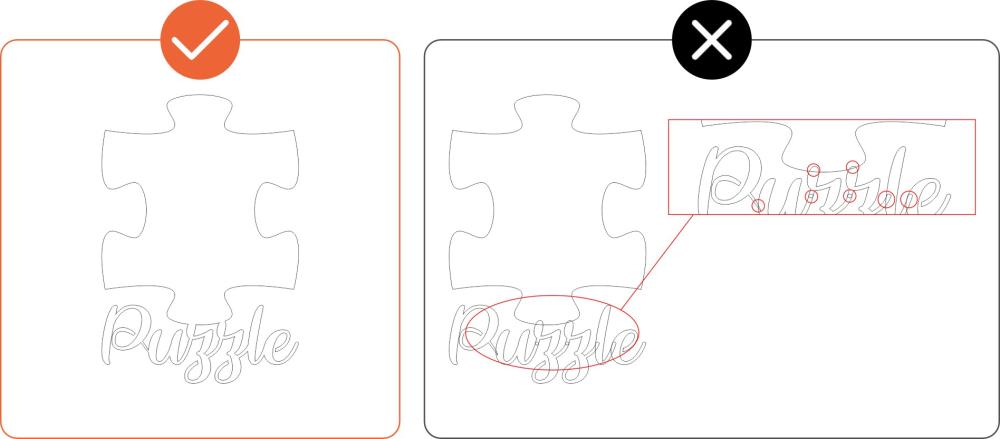
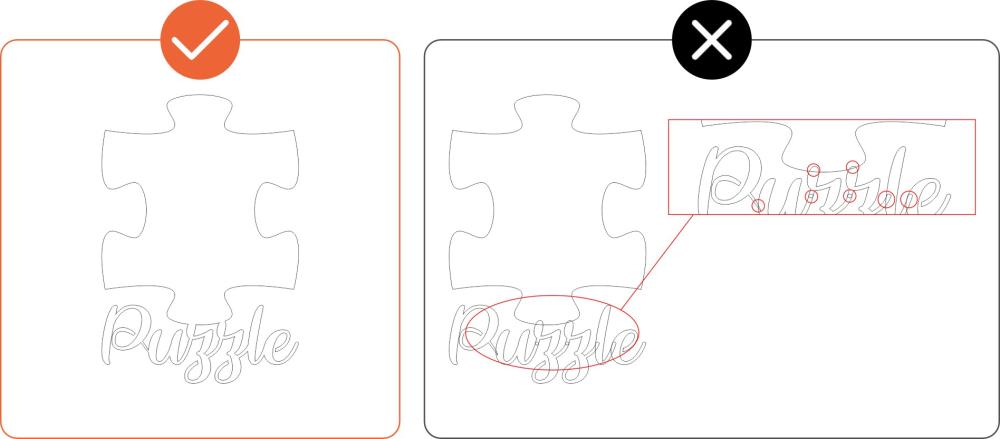
CONVERT ALL TEXT TO SHAPES OR OUTLINES
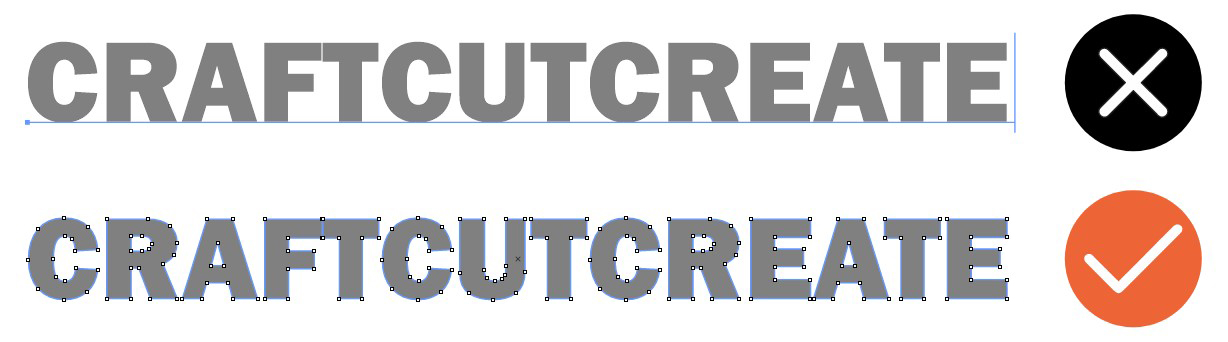
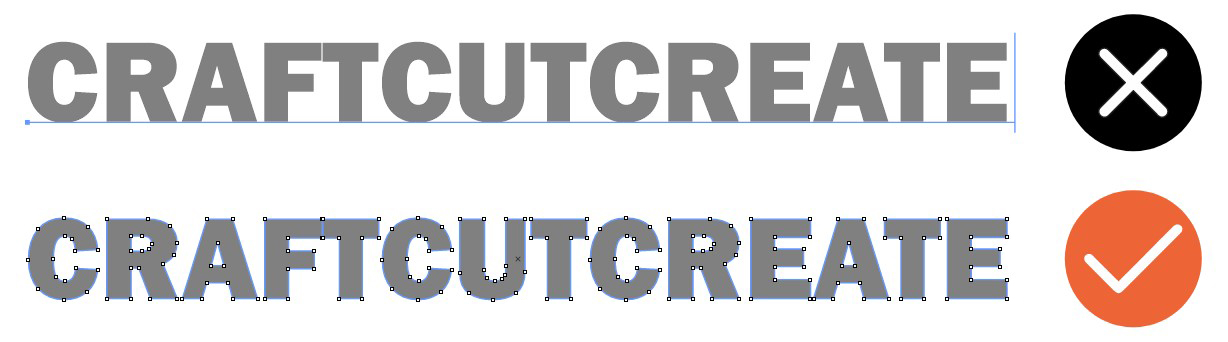
If your vector design contains any active text boxes, our automated system won't process the cut properly
To include text in your waterjet cut parts, convert active text boxes into shapes or outlines. This process is simple in most design software
Unsure if you have active text boxes? Hover your cursor over the text—if it is editable as text, it needs to be converted into a shape. In Illustrator, this is called 'converting to outlines.' In some CAD software, it might be referred to as 'explode' or 'expand.'
Pre-Flight Checklist
- Ensure your file is in an accepted format (2D: .dxf, .dwg, .ai, .eps; 3D: .step, .stp)
- All holes and cutouts are at least 50% of the material's thickness for laser cut parts
- All holes and cutouts are at least 0.070” for most waterjet cut parts
- All holes and cutouts are at least 0.125” for all CNC routed parts
- Ensure the file is created at a 1:1 scale, preferably in inch or millimeter units
- Ensure all objects are on the same layer
- Remove all stray points, duplicate lines, empty objects, and text areas
- Ensure all shapes are fully enclosed with no open contours
- Ensure all shapes are united, combined, or merged
- Convert all text to outlines or paths
- Ensure cut-out text (reversed text) has bridges or has been stencilized





Validate your login